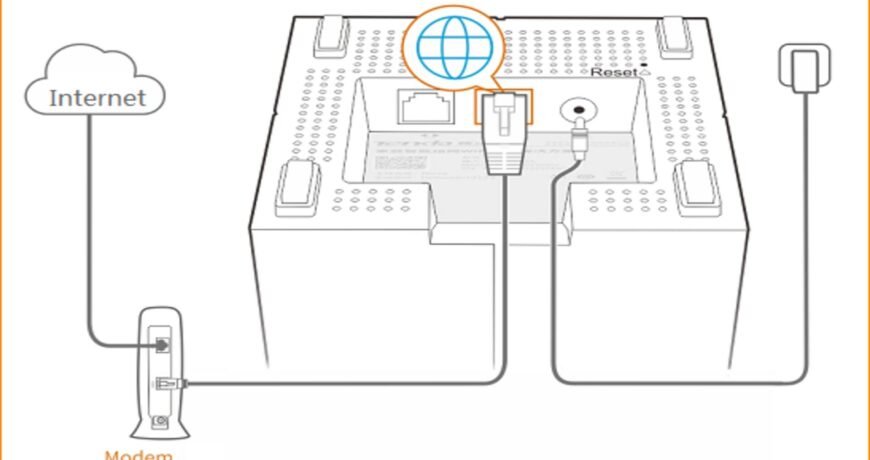How to Connect Your PC to a Tenda Router? Leave a comment
How to Connect Your PC to a Tenda Router

Step-by-Step Guide
Introduction: Tenda Router
In this digital age, a stable and reliable internet connection is essential for both work and leisure.
If you’ve recently purchased a Tenda router and need guidance on how to connect it to your PC,
you’re in the right place.
In this blog post, we’ll provide you with a comprehensive,
step-by-step guide to help you seamlessly connect your PC to your Tenda router.
Step 1: Unbox and Set Up Your Tenda Router
Before diving into the setup process, ensure you have your router, power adapter,
and Ethernet cable handy.
Unbox your Tenda device and place it in a central location within your home or office.
Connect the router to a power source and wait for the power indicator light to illuminate,
indicating that the router is powered on.
Step 2: Connect Your PC to the Router
Using an Ethernet cable, connect one end to the LAN port on the back of your Tenda device and the other end to the Ethernet port on your PC.
Ensure that the connection is secure to avoid any interruptions during the setup process.
Step 3: Configure Your Network Settings
Open your preferred web browser on your PC and type the default IP address of your Tenda device into the address bar.
Typically, the default IP address is “192.168.0.1” or “192.168.1.1”. Press Enter to access the router’s login page.
Step 4: Log In to Your Tenda Router
Enter the default username and password for your Tenda router.
By default, the username is usually “admin” and the password is “admin” or left blank.
Once entered, click on the login button to access the router’s settings.
Step 5: Complete the Setup Wizard
Follow the on-screen instructions to complete the setup wizard.
You will be prompted to create a new username and password for added security.
Once done, save the settings and restart your router if required.
Step 6: Test Your Connection
After the router restarts, test your internet connection on your PC to ensure that it is properly connected to the Tenda device.
Open your web browser and try accessing a website to confirm that you can browse the internet without any issues.
Conclusion:
Congratulations! You have successfully connected your PC to your Tenda ,
providing you with fast and reliable internet connectivity.
If you encounter any difficulties during the setup process,
refer to the user manual provided with your router or visit the official @tenda Pakistan Tenda website
for troubleshooting tips and additional support.
Enjoy seamless internet access for all your online activities!