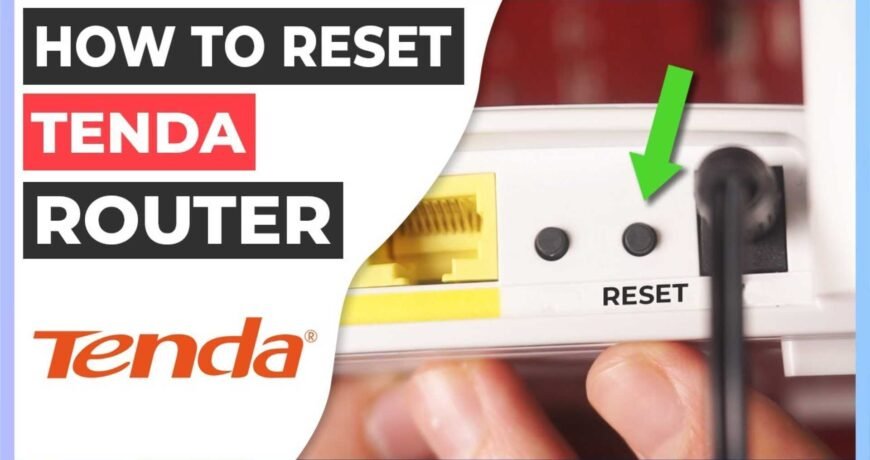How to reset the Tenda Router? Leave a comment
A Comprehensive Guide to Resetting Your Tenda Router
Introduction to reset the Tenda Router
In today’s digital age, a stable internet connection is essential for work and leisure activities.
However, even the most reliable routers can encounter issues from time to time.
If you’re experiencing connectivity issues with your Tenda router, a simple reset might be the solution.
This guide will walk you through the steps to reset your Tenda router effectively.
Understanding Tenda Routers
Overview of Tenda routers:
Tenda is a leading manufacturer of networking devices known for its affordable and reliable products.
Tenda wireless routers:
Tenda offers a range of wireless routers to deliver high-speed internet connectivity to homes and businesses.
Standard features:
Tenda routers often include dual-band connectivity, parental controls, and accessible setup interfaces.
Reasons to Reset Your Tenda Router
Network issues:
If you’re experiencing slow internet speeds, frequent disconnections,
or difficulty connecting devices, a router reset may help resolve these issues.
Forgotten settings:
Resetting your router can clear any custom configurations or password changes that may be causing connectivity problems.
Firmware updates:
Occasionally, resetting your router is necessary to apply firmware updates or restore the device to its default settings.
Preparing for a Router Reset
Backup your settings:
Before performing a reset, it’s essential to back up any custom configurations or settings you’ve applied to your Tenda router.
Locate the reset button:
Tenda routers typically have a small reset button on the back or bottom of the device.
This button is used to initiate the reset process.
Steps to Reset Your Tenda Router
Step 1: Power off your router:
Ensure your Tenda router is powered on and connected to a stable power source.
Step 2: Locate the reset button:
Press and hold the reset button on your router using a small, pointed object like a paperclip.
Step 3: Hold the reset button:
Hold the reset button for 10-15 seconds until the router’s lights flash.
Step 4: Release the reset button:
Once the lights on your router begin to flash, release the reset button to initiate the reset process.
Step 5: Wait for the reset:
Allow your Tenda router a few minutes to reset to its factory default settings.

The lights on the router will indicate when the process is complete.
Post-Reset Configuration and Troubleshooting Tips
After the reset, you must reconfigure your Tenda router with your desired settings, including network name (SSID) and password.
Check for any firmware updates for your Tenda router and apply them to ensure optimal performance and security.
If you continue to experience issues after resetting your router, try power cycling your modem,
checking cable connections, or contacting Tenda customer support for further assistance.
Conclusion:
Resetting your Tenda router is a straightforward process that can help resolve various network issues and restore internet connectivity.
By following the steps outlined in this guide and taking appropriate post-reset measures,
you can ensure that your Tenda router continues to provide reliable performance for all your networking needs.