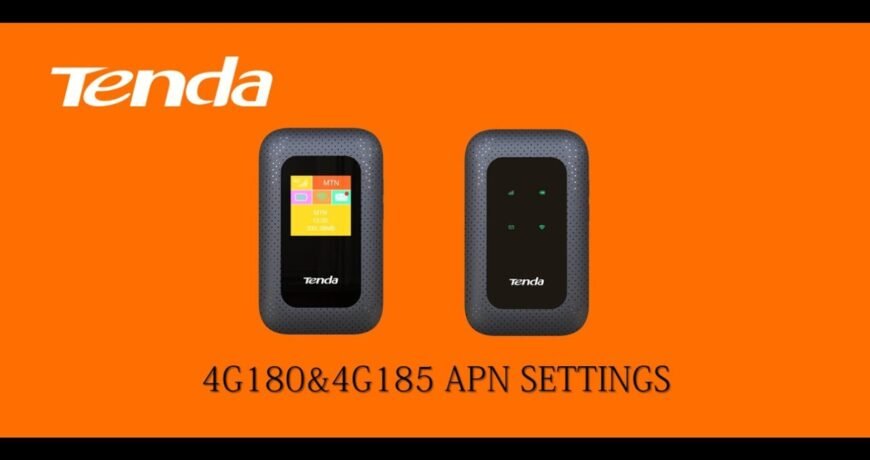How to set APN of Tenda Router? Leave a comment
How to set APN of Tenda Router?
Understanding APN
Before starting the setup process, it’s essential to understand what APN stands for.
APN stands for Access Point Name, a gateway between a mobile network and the Internet.
When configuring a router’s APN settings, you tell the router how to connect to your internet service provider’s network.
Preparing for Configuration
Before you start configuring the APN settings on your Tenda router,

ensure you have the necessary information from your internet service provider.
Typically includes the APN name, username, password, and other relevant details.
Accessing Tenda Router Settings
To begin, you’ll need to access the settings of your Tenda router.
Open a web browser on a device connected to the router and enter the router’s IP address into the address bar.
The default IP address for Tenda routers is often “192.168.0.1” or “192.168.1.1”. Press Enter to proceed.
Configuring APN Settings
Once you’ve accessed the router’s settings page, navigate to the WAN settings or Internet settings section.
Depending on the router model, look for an option related to APN or Cellular settings.
In the designated field, enter the APN name provided by your ISP and, if necessary, the username and password provided by your ISP as well.
Ensure that the connection type is set to “Automatic” or “Dynamic IP” unless your ISP instructs otherwise.
Save the changes once you’ve entered all the necessary information.
Saving and Testing Connection
After saving the APN settings, restart your Tenda router to apply the changes.
Test the internet connection once the router has restarted to ensure it works correctly.
Open a web browser on a connected device and try accessing a website to verify the internet connection.
Troubleshooting Tips:
If you encounter any issues during the setup process or if the internet connection isn’t working after configuring the APN settings,
try the following troubleshooting tips:
- Double-check the accuracy of the APN name, username, and password entered in the router settings.
- Ensure that the SIM card inserted into the router is activated and has an active data plan.
- Restart both the router and the device connected to it.
- Contact your internet service provider for assistance if the issue persists.
Conclusion:
Configuring the APN settings on your Tenda router is straightforward and ensures a stable internet connection. By following the steps outlined in this guide and ensuring the accuracy of the information provided by your ISP, you can enjoy seamless connectivity for all your online activities. If you encounter any difficulties, don’t hesitate to contact your ISP or Tenda’s customer support for further assistance.